In the first part of this series, we built a Docker swarm, consisting of just one node (our local machine). The nodes can act as swarm-managers and (or) swarm-workers. Now we want to create a swarm that spans more than one node (one machine).
Creating a Swarm
Creating the Infrastructure
First, we set up a cluster, consisting of Virtual Machines. We have used Vagrant before to create Virtual Machines on our local machine. Here, we will use docker-machine to create virtual machines on VirtualBox (you should have VirtualBox installed on your computer). docker-machine is a tool to create Docker VMs, however, it should not be used in production, where more configuration of a virtual machine is needed.
docker-machine create --driver virtualbox vm-manager
docker-machine create --driver virtualbox vm-worker1
docker-machine uses a lightweight Linux distribution (boot2docker) including Docker, that will start within seconds (after the image was downloaded). As an alternative, you might use the alpine2docker Vagrant box.
Let us have a look at our virtual machines
docker-machine ls
NAME ACTIVE DRIVER STATE URL SWARM DOCKER ERRORS vm-manager - virtualbox Running tcp://192.168.99.104:2376 v18.06.0-ce vm-worker1 - virtualbox Running tcp://192.168.99.105:2376 v18.06.0-ce
Setting Up the Swarm
As the name suggests, our first vm1 will be a swarm-manager, while the other two machines will be swarm-workers. Let us log into our first Virtual Machine and define it as a swarm-manager
docker-machine ssh vm-manager
docker swarm init
You might run into an error message such as
Error response from daemon: could not choose an IP address to advertise since this system has multiple addresses on different interfaces (10.0.2.15 on eth0 and 192.168.99.104 on eth1) - specify one with --advertise-addr
I initialised the swarm with the local address (192.168.99.104) on eth1. You will get the ip address of a machine, using
docker-machine ip vm-manager (outside of the VM)
So now let us try to initialise the swarm again
docker swarm init --advertise-addr 192.168.99.104
Swarm initialized: current node (9cnhj2swve2rynyh6fx7h72if) is now a manager.
To add a worker to this swarm, run the following command:
docker swarm join --token SWMTKN-1-2k1c6126hvjkch1ub74gea0hkcr1timpqlcxr5p4msm598xxg7-6fj5ccmlqdjgrw36ll2t3zr2t 192.168.99.104:2377
To add a manager to this swarm, run 'docker swarm join-token manager' and follow the instructions.
The output displays the command to add a worker to the swarm. So now we can log into our two worker VMs and execute this command to initialise the swarm mode as a worker. You don’t have to open a secure shell on the VM explicitly; you can also execute a command on the VM directly
docker-machine ssh vm-worker1 docker swarm join --token SWMTKN-1-2k1c6126hvjkch1ub74gea0hkcr1timpqlcxr5p4msm598xxg7-6fj5ccmlqdjgrw36ll2t3zr2t 192.168.99.104:2377
You should see something like
This node joined a swarm as a worker.
To see if everything ran smoothly, we can list the nodes in our swarm
docker-machine ssh vm-manager docker node ls
ID HOSTNAME STATUS AVAILABILITY MANAGER STATUS ENGINE VERSION 9cnhj2swve2rynyh6fx7h72if * vm-manager Ready Active Leader 18.06.0-ce sfflcyts946pazrr2q9rjh79x vm-worker1 Ready Active 18.06.0-ce
The main difference between a worker node and a manager node is that managers are workers that can control the swarm. The node I invoke swarm init, will become the swarm leader (and manager, by default). There can be several managers, but only one swarm leader.
During initialisation, a root certificate for the swarm is created, a certificate is issued for this first node and the join tokens for new managers and workers are created.
Most of the swarm data is stored in a so Raft-database (such as certificates, configurations etc.). This database is distributed over all manager nodes. A Raft is a consensus algorithm that insists consistency over the manager nodes (Docker implementation of the Raft algorithm). thesecretliveofdata.com provides a brilliant tutorial about the raft algorithm.
Most data is stored encrypted on the nodes. The communication inside of the swarm is encrypted.
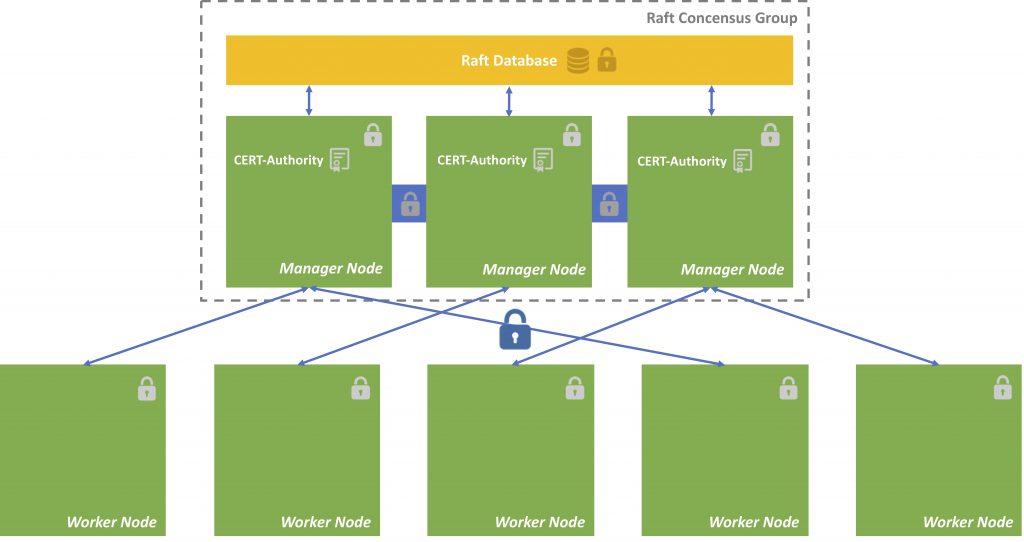
Dictate Docker to run Commands against particular Node
Set environment variables to dictate that docker should run a command against a particular machine.
Running pre-create checks... Creating machine... (vm-manager) Copying /Users/vividbreeze/.docker/machine/cache/boot2docker.iso to /Users/vividbreeze/.docker/machine/machines/vm-manager/boot2docker.iso... (vm-manager) Creating VirtualBox VM... (vm-manager) Creating SSH key... (vm-manager) Starting the VM... (vm-manager) Check network to re-create if needed... (vm-manager) Waiting for an IP... Waiting for machine to be running, this may take a few minutes... Detecting operating system of created instance... Waiting for SSH to be available... Detecting the provisioner... Provisioning with boot2docker... Copying certs to the local machine directory... Copying certs to the remote machine... Setting Docker configuration on the remote daemon... Checking connection to Docker... Docker is up and running! To see how to connect your Docker Client to the Docker Engine running on this virtual machine, run: docker-machine env vm-manager
The last line tells you, how to connect your client (your machine), to the virtual machine you just created
docker-machine env vm-manager
exports the necessary docker environment variables with the values for the VM vm-manager
export DOCKER_TLS_VERIFY="1" export DOCKER_HOST="tcp://192.168.99.109:2376" export DOCKER_CERT_PATH="/Users/vividbreeze/.docker/machine/machines/vm-manager" export DOCKER_MACHINE_NAME="vm-manager" # Run this command to configure your shell: # eval $(docker-machine env vm-manager)
eval $(docker-machine env vm-manager)
dictates docker, to run all commands against vm-manager, e.g. the above docker node ls, or docker image ls etc. will also run against the VM vm-manager.
So now I can use docker node ls directly, to list the nodes in my swarm, as all docker commands now run against Docker on vm-manager (before I had to usedocker-machine ssh vm-manager docker node ls).
To reverse this command use docker-machine env -u and subsequently eval $(docker-machine env -u).
Deploying the Application
Now we can use the example from part I of the tutorial. Here is a copy of my docker-compose.yml, so you can follow this example (I increase the number of replicas from 3 to 5).
version: "3"
services:
dataservice:
image: vividbreeze/docker-tutorial:version1
deploy:
replicas: 5
restart_policy:
condition: on-failure
ports:
- "4000:8080"
Let us deploy our service as describe in docker-compose.yml and name it dataservice
docker stack deploy -c docker-compose.yml dataapp
Creating network dataapp_default Creating service dataapp_dataservice
Docker created a new service, called dataapp_dataservice and a network called dataapp_default. The network is a private network for the services that belong to the swarm to communicate with each other. We will have a closer look at networking in the next tutorial. So far nothing new as it seems.
Let us have a closer look at our dataservice
docker stack ps dataapp
ID NAME IMAGE NODE DESIRED STATE CURRENT STATE ERROR PORTS s79brivew6ye dataapp_dataservice.1 vividbreeze/docker-tutorial:version1 linuxkit-025000000001 Running Running less than a second ago gn3sncfbzc2s dataapp_dataservice.2 vividbreeze/docker-tutorial:version1 linuxkit-025000000001 Running Running less than a second ago wg5184iug130 dataapp_dataservice.3 vividbreeze/docker-tutorial:version1 linuxkit-025000000001 Running Running less than a second ago i4a90y3hd6i6 dataapp_dataservice.4 vividbreeze/docker-tutorial:version1 linuxkit-025000000001 Running Running less than a second ago b4prawsu81mu dataapp_dataservice.5 vividbreeze/docker-tutorial:version1 linuxkit-025000000001 Running Running less than a second ago
As you can see, the load was distributed to both VMs, no matter which role they have (swarm manager or swarm worker).
The requests can now go either against the IP of the VM manager or the VM worker. You can obtain its IP-address of the vm-manager with
docker-machine ip vm-manager
Now let us fire 10 requests against vm-manager to see if our service works
repeat 10 { curl 192.168.99.109:4000; echo }
<?xml version="1.0" ?><result><name>hello</name><id>139</id></result> <?xml version="1.0" ?><result><name>hello</name><id>3846</id></result> <?xml version="1.0" ?><result><name>hello</name><id>149</id></result> <?xml version="1.0" ?><result><name>hello</name><id>2646</id></result> <?xml version="1.0" ?><result><name>hello</name><id>847</id></result> <?xml version="1.0" ?><result><name>hello</name><id>139</id></result> <?xml version="1.0" ?><result><name>hello</name><id>3846</id></result> <?xml version="1.0" ?><result><name>hello</name><id>149</id></result> <?xml version="1.0" ?><result><name>hello</name><id>2646</id></result> <?xml version="1.0" ?><result><name>hello</name><id>847</id></result>
If everything is working, we should see five different kinds of responses (as five items were deployed in our swarm). The following picture describes shows how services are deployed.
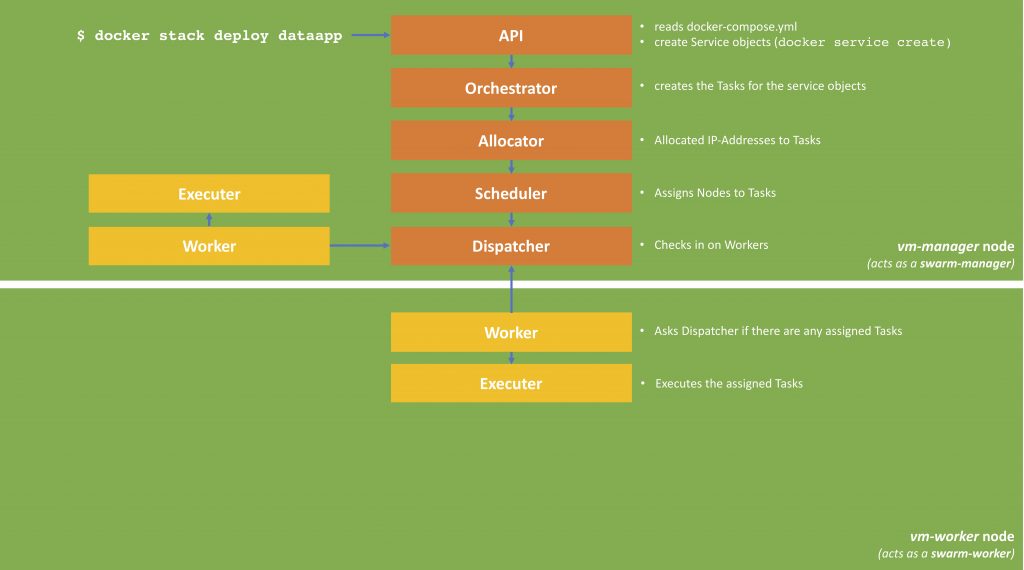
When we call docker stack deploy, the command transfers the docker-compose.yml to the swarm manager, the manager creates the services and deploys it to the swarm (as defined in the deploy-part of the docker-compose.yml). Each of the replicas (in our case 5) is called a task. Each task can be deployed on one or nodes (basically the container with the service-image is started on this node); this can be on a swarm-manager or swarm-worker. The result is depicted in the next picture.
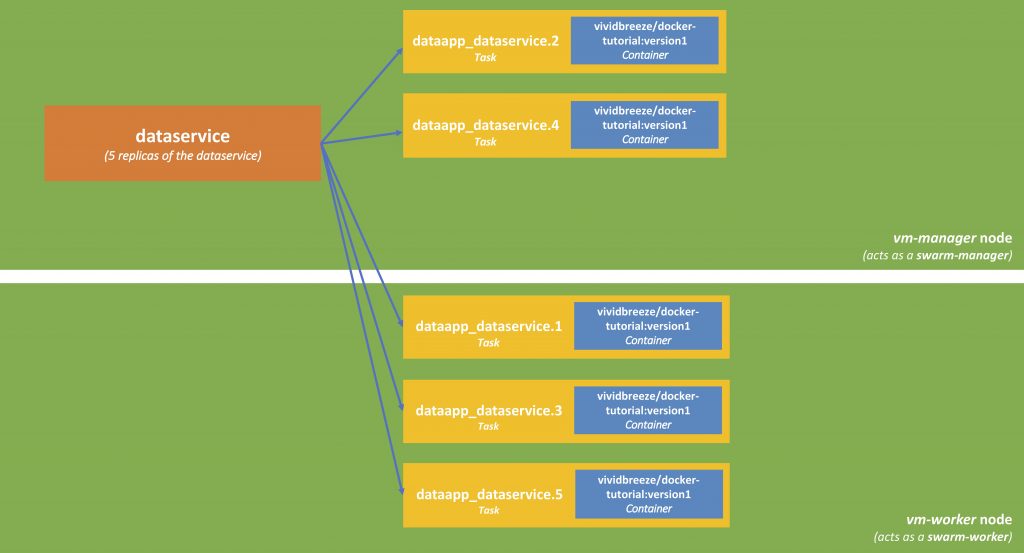
Managing the Swarm
Dealing with a Crashed Node
In the last tutorial, we defined a restart-policy, so the swarm-manger will automatically start a new container, in case one crashes. Let us now see what happens when we remote our worker
docker-machine rm vm-worker1
We can see that while the server (vm-worker1) is shutting down, new tasks are created on the vm-manager
> docker stack ps dataservice ID NAME IMAGE NODE DESIRED STATE CURRENT STATE ERROR PORTS vc26y4375kbt dataapp_dataservice.1 vividbreeze/docker-tutorial:version1 vm-manager Ready Ready less than a second ago kro6i06ljtk6 \_ dataapp_dataservice.1 vividbreeze/docker-tutorial:version1 vm-worker1 Shutdown Running 12 minutes ago ugw5zuvdatgp dataapp_dataservice.2 vividbreeze/docker-tutorial:version1 vm-manager Running Running 12 minutes ago u8pi3o4jn90p dataapp_dataservice.3 vividbreeze/docker-tutorial:version1 vm-manager Ready Ready less than a second ago hqp9to9puy6q \_ dataapp_dataservice.3 vividbreeze/docker-tutorial:version1 vm-worker1 Shutdown Running 12 minutes ago iqwpetbr9qv2 dataapp_dataservice.4 vividbreeze/docker-tutorial:version1 vm-manager Running Running 12 minutes ago koiy3euv9g4h dataapp_dataservice.5 vividbreeze/docker-tutorial:version1 vm-manager Ready Ready less than a second ago va66g4n3kwb5 \_ dataapp_dataservice.5 vividbreeze/docker-tutorial:version1 vm-worker1 Shutdown Running 12 minutes ago
A moment later you will see all 5 tasks running up again.
Dealing with Increased Workload in a Swarm
Increasing the number of Nodes
Let us now assume that the workload on our dataservice is growing rapidly. Firstly, we can distribute the load to more VMs.
docker-machine create --driver virtualbox vm-worker2
docker-machine create --driver virtualbox vm-worker3
In case we forgot the token that is necessary to join our swarm as a worker, use
docker swarm join-token worker
Now let us add our two new machines to the swarm
docker-machine ssh vm-worker2 docker swarm join --token SWMTKN-1-371xs3hz1yi8vfoxutr01qufa5e4kyy0k1c6fvix4k62iq8l2h-969rhkw0pnwc2ahhnblm4ic1m 192.168.99.109:2377
docker-machine ssh vm-worker3 docker swarm join --token SWMTKN-1-371xs3hz1yi8vfoxutr01qufa5e4kyy0k1c6fvix4k62iq8l2h-969rhkw0pnwc2ahhnblm4ic1m 192.168.99.109:2377
As you can see when using docker stack ps dataapp, the tasks were not automatically deployed to the new VMs.
ID NAME IMAGE NODE DESIRED STATE CURRENT STATE ERROR PORTS 0rp9mk0ocil2 dataapp_dataservice.1 vividbreeze/docker-tutorial:version1 vm-manager Running Running 18 minutes ago 3gju7xv20ktr dataapp_dataservice.2 vividbreeze/docker-tutorial:version1 vm-manager Running Running 13 minutes ago wwi72sji3k6v dataapp_dataservice.3 vividbreeze/docker-tutorial:version1 vm-manager Running Running 13 minutes ago of5uketh1dbk dataapp_dataservice.4 vividbreeze/docker-tutorial:version1 vm-manager Running Running 13 minutes ago xzmnmjnpyxmc dataapp_dataservice.5 vividbreeze/docker-tutorial:version1 vm-manager Running Running 13 minutes ago
The swarm-manager decides when to utilise new nodes. Its main priority is to avoid disruption of running services (even when they are idle). Of course, you can always force an update, which might take some time
docker service update dataapp_dataservice -f
Increasing the number of Replicas
In addition, we can also increase the number of replicas in our docker-compose.xml
version: "3"
services:
dataservice:
image: vividbreeze/docker-tutorial:version1
deploy:
replicas: 10
restart_policy:
condition: on-failure
ports:
- "4000:8080"
Now rundocker stack deploy -c docker-compose.yml dataservice
docker stack ps dataapp shows that 5 new tasks (and respectively containers) have been created. Now the swarm-manager has utilised the new VMs.
D NAME IMAGE NODE DESIRED STATE CURRENT STATE ERROR PORTS 0rp9mk0ocil2 dataapp_dataservice.1 vividbreeze/docker-tutorial:version1 vm-manager Running Running 20 minutes ago 3gju7xv20ktr dataapp_dataservice.2 vividbreeze/docker-tutorial:version1 vm-manager Running Running 15 minutes ago wwi72sji3k6v dataapp_dataservice.3 vividbreeze/docker-tutorial:version1 vm-manager Running Running 15 minutes ago of5uketh1dbk dataapp_dataservice.4 vividbreeze/docker-tutorial:version1 vm-manager Running Running 15 minutes ago xzmnmjnpyxmc dataapp_dataservice.5 vividbreeze/docker-tutorial:version1 vm-manager Running Running 15 minutes ago qn1ilzk57dhw dataapp_dataservice.6 vividbreeze/docker-tutorial:version1 vm-worker3 Running Preparing 3 seconds ago 5eyq0t8fqr2y dataapp_dataservice.7 vividbreeze/docker-tutorial:version1 vm-worker3 Running Preparing 3 seconds ago txvf6yaq6v3i dataapp_dataservice.8 vividbreeze/docker-tutorial:version1 vm-worker2 Running Preparing 3 seconds ago b2y3o5iwxmx1 dataapp_dataservice.9 vividbreeze/docker-tutorial:version1 vm-worker3 Running Preparing 3 seconds ago rpov7buw9czc dataapp_dataservice.10 vividbreeze/docker-tutorial:version1 vm-worker3 Running Preparing 3 seconds ago
Further Remarks
To summarise
- Use
docker-machine(as an alternative to vagrant or others) to create VMs running Docker. - Use
docker swarmto define a cluster that can run your application. The cluster can span physical machines and virtual machines (also in clouds). A machine can either be a manager or a worker. - Define your application in a
docker-compose.yml. - Use
docker stackto deploy your application in the swarm.
This again was a simple, pretty straightforward example. You can easily use docker-machine to create VMs in AWS E2 or Google Compute Engine and cloud services. Use this script to quickly install Docker on a VM.
A quick note, please always be aware on which machine you are working. You can easily get the Docker CLI to run against a different machine with docker-machine env vm-manager. To reverse this command use docker-machine env -u.
- Hackintosh – The Hardware - 22/02/2020
- Installing Artifactory with Docker and Ansible - 17/08/2018
- Docker Networking – Overlay Network - 15/08/2018

3 Comments
Comments are closed.